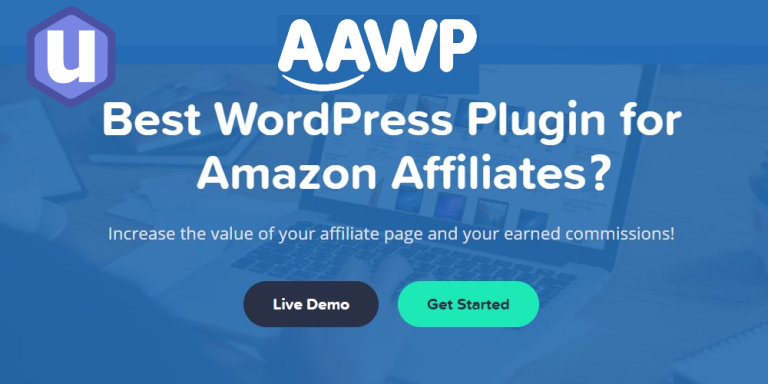Every visitor wants their shopping to be more user-friendly. Not only Google but your visitors also love to look at a fast-loading website. Thus, having a fast-loading website benefits SEO, User-experience, and Conversion meanwhile it avoids the bounce rate.
The high bounce rate report says your visitors are not satisfied with your page speed and content.
The more the visitors are happy with your website, the more sales your website can make. Thus, Website Speed matters a LOT.
In fact, many real-time studies showed that visitors trust websites that load faster before seeing their content. SPEED is the KEY.
It is also true that once a visitor experiences poor loading on a website, there is very little or no chance they are going back to it in the future. So, you lost a visitor FOREVER.
Recent research about website speed’s impact on user experience found that 70% of visitors share their bad website experience with their friends. It may be good for their friendship, definitely not for your WEBSITE.
The statistics say that 99% of visitors don’t wait for more than two seconds to load a website, even if it takes one more second, it will be a setback and they give up on your website permanently. It is not healthy, but we can’t do much about it, except you give them a fast-loading website.
This one-second delay in website loading speed can cause you,
- 11%
Lower website page views
- 16%
Decrease in customer satisfaction
- 7%
Lower conversion rate
- If you lost page views, you lost traffic.
- If you lost customer satisfaction, you lost credibility.
- If you lost conversion, you lost money.
How sad it is to lose hundreds of dollars just for a one-second delay, isn’t it?
Now you know how crucial it is to have a website loading speed within two seconds.
It helps you rank your website on Google, satisfy customers, and increase conversion. In the end, you will be HAPPY!
As you improve your website with many developments adding various contents, it becomes heavy which causes low site speed. Related to or not, there are even more factors that play a major role in website loading speed.
Let’s see the causes of poor website speed and ways to improve your website loading speed.
Relation Between Website Speed and Conversion
No doubt, we all hate slow sites. It deters the visitors from returning to the website in the future.
In a survey, it is found that 48% of visitors expect websites to load within two seconds whereas around 40% will leave the page if it takes three or more seconds.
Another study showed that website loading speed can decrease conversion by up to 25%. So, don’t think you spend a lot of time on one-second speed because it could create a big impact on conversions.
As we have seen the effects of delay in site speed and its possible losses earlier let’s move to the next.
Relation Between Website Speed and Visibility
Website speed is also one main factor that Google takes into account while ranking a website. The search engine likes the best websites with loyalty which relies on factors like site speed, bounce rate, and genuine content. Evidently, Google ranks websites that load faster thus visitors find your site in the top SERP often.
Since 2017, Google’s search engine changed its ranking pattern by checking the mobile versions of pages in the first place. Mobile views share overall search numbers of pages.
It shows Google that they have to modify their search results based on mobile devices also. No search engine shows the result pages that have poor function on mobile devices.
In the end, Mobile User Experience also matters when ranking a website.
Before this shift, Google ranked websites that load well on Desktop and did not check their performance on mobile pages.
It is not the case anymore!
Now you have to make sure the website works on mobile devices as fine as it did on desktops.
In order to maintain the ranking and visibility of your website, you should find ways to improve website loading speed on all devices.
Despite the screen or browser, your website should treat all of them equally with a good user experience.
Relation Between Website Speed and Usability
The primary goal of any blog or website is to build a strong audience base. It is not ONE NIGHT thing. You have to work on increasing user experience with genuine content, site speed, page load time, responsiveness, compatibility, and accessibility.
It is important for e-commerce or monetizing websites to maintain customer loyalty and site credibility to sustain in the competitive market and improve their business.
As site speed is a common and essential factor to build trust for a website, you can’t take it easy.
The key functions or requirements that a customer expects from a website in case of usability are the following:
- Easy navigation and simple to operate.
- Relevant and optimized information that a customer is looking for.
- All-device compatibility and accessibility in different browsers.
- Genuine and correct information, quality products, and legitimate services with fewer browser requests and clicks.
After seeing the relation between website loading speed, conversion, visibility, and usability, you must be thinking about ways to improve your website loading speed.
To understand the tips and tricks to get back the fastest loading speed, you should be aware of things that slow down your website.
What can make your website slow?
To begin this chapter you have to check the loading speed of your website. You can use it FREE on Google PageSpeed Insights. (For more testing tools and links read on the blog.)
If you find the speed is low, there could be many reasons for this. It may be from your website or from the server like long server response time, large images, too many HTTP requests, poor JS, redirections, and so on.
It means there are a lot of actions you have to do to improve the site speed.
We have discussed some of the 20 ways to improve your website loading speed in the article.
Before getting into troubleshooting, you should have the right target for your website to aim for.
Let’s talk about that.
What is an ideal site speed?
It is important to know what is right before working on it. Setting a goal is the first step toward success.
According to Google, three seconds is the perfect website loading speed. But based on case studies, customers did wait only up to two seconds. So, it is better to aim for two seconds.
In a recent analysis of 1 million websites on mobile from around 130 countries, more than 70% of websites took almost seven seconds to fully load above the fold content. It is not even closer to the recommended value.
When the site loading speed goes from three to ten seconds, the probability of bounce back rate increases up to 123% which is definitely a CONVERSION KILLER!
| Site Speed | Bounce Rate Probability |
| 1 to 3 seconds | 32% ↑ |
| 1 to 5 seconds | 90% ↑ |
| 1 to 6 seconds | 106% ↑ |
| 1 to 10 seconds | 123% ↑ |
This shows how fast your site should load for visitors to avoid these risks of lower conversion. But if you see it another way, even a one or two seconds increase in the page speed can increase your conversion rate to a bigger number. Great or not?
Google PageSpeed Insights gives you a lot of improvement ways to speed up your website. It is still beneficial to get recommendations from the world’s largest search engine which gives hand in your success.
As we already promised, let’s see some of the other page speed analyzing tools that are available for now.
Google PageSpeed Insights – A free tool from Google that allows you to check loading speed for as many pages as you want. It shows the speed of the website or page for mobile and desktop versions. You also get the possible recommendations to improve the speed performance of your site.
Pingdom – The most familiar website speed testing tool after Google is Pingdom. It checks the website’s history, creates data-driven benchmarks for improvements, and provides easy-to-learn reports. It has options to check the speed of Android and iOS applications also. Pingdom is available in Free and Paid versions.
YSlow – It generates statistics, gives improvement suggestions, and an overall summary report of speed tests including all components of the page.
Performance Budget Calculator – Yet another free speed test tool that creates a report telling what content types can keep your site at the recommended level of speed.
How to Improve Your Website Loading Speed?
As you can see many factors should be taken into consideration when improving your website loading speed.
To take down some huddles from your shoulder, here we have listed Best 20 Ways to Improve Your Website Loading Speed that helps you achieve 100% on Google’s PageSpeed Insights Score.
It is not compulsory to follow all of them, but you can do the practices and try methods that better suit your website.
If you have been already in this phase, you may be familiar with some of the below steps.
20 Ways to Improve Your Website Loading Speed [Steps & Practises]
1. Optimize Multimedia Files
Most of the time, it is the images you add that are the reason for low page speed. But you can’t ignore them completely.
For a blog or store, relevant images and videos are necessary to interact and engage the audience with your content.
As you are into the website monetization business, user engagement is important. Adding helpful images and guide videos are what some buyers search for when buying a product or service.
The size of each image or video and the total number of multimedia files on a page is calculated by the speed test tool.
You should consider both and optimize them without affecting the content flow.
Resizing and optimizing the images and video to a page can reduce the time to interact by 70%, says a study.
The possible ways to optimize the images are the following:
Instead of uploading a 2000 px image and setting it to 500 px on the website, edit the image and resize it to optimal value and then upload it to the site.
Another way will be compressing images. If you are running a WordPress affiliate site, WP SMUSH is a free image compressing plugin that optimizes images when uploading.
- The plugin gives an option to automatically resize the images into a specific ratio of your choice.
- If you set the maximum height and width, images above the limit will be automatically resized.
- For the Non-WordPress website, we would suggest compressor.io.
Next, you have to decide on the image formats from JPG, JPEG, PNG, and GIF.
It is always best to stick with JPG. It follows lossy compression which means some image data will be lost in compression. This data loss is not identifiable in images by visitors but gives the smaller size images.
If your website needs crisp and clear line images with great transparency, go for PNG. Otherwise, JPG images are good to go.
2. Reduce HTTP Requests
An HTTP request is made for each element on a page like images, videos, scripts, styles, and other parts. So, the higher the elements on the pages, the higher the HTTP requests will be made.
First, check how many requests your site makes and decide how many to reduce.
Google Chrome users, check the browser’s Developer Tools to see the HTTP requests.

Open the website -> Right-click and Inspect -> Go to Network tab.
The Name column shows files names on the page, the Size column shows the size of each file, and the Time column shows its loading time.
The total requests the sites make are given in the bottom left corner.
Now you know what the elements on the page increase page speed, look through them, and decide if you need them or not.
3. Minimize JS and CSS
To omit or optimize the high loading elements of the page, you have to start with HTML, JS, and CSS files.
These three are important for the page’s appearance. They also create many HTTP requests each time the style is loaded for a visitor.
You can either minify or combine these files. So, you will reduce the number of elements on the page and the size of each element.
If you use WordPress with a templated website builder, it is important to minimize the scripts and stylesheets.
In minimization, you do remove unwanted formatting, styles, decorations, codes, and whitespace.
If your website has multiple CSS and JS files, combining them will reduce the page loading time.
In a simple method, you can install a plugin for WordPress sites. Recently, WP Rocket is a common plugin used for minimizing CSS and JS.

After you install and activate this plugin, go to the Static Files tab in this plugin settings and check the files that you want to minify and combine. Then click Save Changes and complete the process.
Now reload the website and check the Developer Tools again for the effect.
4. Decide on loading of CSS and JS files
JavaScript and CSS files usually load in either way: Synchronously or Asynchronously.
In synchronous loading, the files load one at a time. In asynchronous loading, some of the files load simultaneously.
The asynchronous loading speeds up the page because the browser loads the page from top to bottom.
When it gets to a JS or CSS file that is synchronous, the browser will stop loading it until the full file is loaded. But in asynchronous loading, the browser loads other elements in the meantime.
WP Rocket plugin has this option in the same Static Files tab.

5. Defer Larger Files
Deferring means preventing particular files from loading until other elements on the page are loaded. On any page, JavaScript files are comparatively large files.
If you deferred these larger files, you make sure other elements are loaded without delay.
Again, the WP Rocket plugin comes in handy. It has the option to enable deferred JavaScript loading. In the Static Files tabs, next to the Render-blocking CSS/JS option, you have to check the box near Load JS files deferred.
Look at the image in the above section for reference.
6. Reduce TTFB (Time To First Byte)
The time a page takes to start loading will also be taken into account when considering the total loading time of the website.
Time to first byte or TTFB is the time a browser has to wait to get its first byte of data from the server. The recommended value of TTFB by Google is less than 200 ms.
It is a server-side concern that also needs to be checked.
From when a visitor’s browser sends an HTTP request to the hosting server of your website to when the hosting server displays the required data of the website on the visitor’s screen involves three stages.
- DNS lookup
- Server processing
- Response
You can see the length of the process using Google’s Developer Tools or any other.

Right-click the webpage > Inspect > Go to Network Tab > Waterfall column.
When you hover over bars under the Waterfall column you can see the details below.
If the TTFB is under 200ms, your website is in the safe zone, otherwise, there may be issues.
The possible issues with slow TTFB are network issues, web server configuration, dynamic content creation, and traffic. In these four, Dynamic content creation and server configuration can be handled by you.
Your web server needs to build a dynamic file before responding to the visitor.
With WordPress websites, mostly the pages are dynamic. It means the pages have to contact the database to be built with PHP before being displayed on the visitor’s screen.
7. Reduce Server Response Time
DNS lookups are one of the important factors that decide how fast your website loads.
A Domain Name System or DNS is a server with a database of IP addresses and linked hostnames. When a visitor types a URL in the browser, a DNS server translates that URL into the specific IP address that shows its online location.
A DNS lookup is the process of finding a particular DNS record. It is your computer searching for a number in a phone book.
The ISP (Internet Service Providers) performs this DNS lookup to get the IP address of the entered URL.
Based on the speed a DNS provider gives, this step takes time to complete. The slow DNS increases the time the browser takes to locate your site.
8. Website Hosting
The quality of web hosting determines how good the website is to the users. Mostly new website owners go for the cheapest options for hosting. Well, it may be enough to start with but as your site grows and you develop it further, you have to upgrade the hosting plans.
There are three different options for WordPress hosting.
- Shared hosting
- VPS hosting
- Dedicated server
Shared hosting – The cheapest option on the list. Probably costs you $5 a month. It is suitable for small sites but it does not support traffic spikes and high volume websites. In shared hosting, resources like CPU, RAM, and disk space with other sites are hosted on the same server.
VPS hosting – Like shared hosting, here also you share a server with other sites but you own some of the resources. It protects the website from other sites on your server without spending on dedicated hosting.
Dedicated hosting – You own a server for your website. No sharing! With a dedicated server, you have many features and space but it’s all on your head to maintain and manage. You have to take care of configuration and technical setup.
If you are getting more traffic for your website that might get affected by a shared hosting with dependent resources, it is time to change to VPS or a dedicated server.
9. Compression
We have already seen how compressed media helps speed up the website. The smaller the files, the faster the website loads.
Always add the contents that are necessary for visitors to read or learn. If you add images and other graphic data just to entertain the visitor or beautify the page, it will affect the quality and speed of the website.
Though most web browsers have content compression features, we can’t expect all websites to deliver compressed content. Visitors who enter uncompressed websites will get slow interactions on their pages. The primary reason for this poor behavior is due to hosting servers, proxies, browsers, and antivirus software.
The recommended compression tactics that Google wants you to follow are the below:
- Minimized JavaScript, HTML, and CSS.
- Follow the same format in CSS and HTML.
- Consistent letter casing
- Consistent quoting for HTML tag attributes.
- Mention HTML attributes in the same order.
- Specify CSS key values in alphabetic orders.
Just to know what parts of your website need compression, you can check on GIDNetwork running an audit.
The audit result shows the uncompressed size of the web page so you can make note of it for future improvements. Below that there will be an analysis of how much space you can free from the page in size and percentage using a tool called GZIP.
You can do this for HTML, CSS, JS, test, and XML files.
GZIP is a file format and software application that finds similar code instances and strings to replace them with short characters temporarily.
But you should not GZIP images, PDF, and binary data. The data range is only between 150 to 1000 bytes. GZIP compression for old browsers is not a good idea.
If you are using WordPress sites, you can obtain the W3 Total Cache plugin for all of the above functions.
10. Cache
Web cache is the mechanism of storing copies of web content temporality to fulfill the user requests from the cache database under specific conditions. It reduces the requests from client to server and fetching time.
How it works is when a visitor enters your page, the elements on the page will be stored on a hard drive for temporary storage. So when they revisit your website, their browser loads the page from the local cache memory and then sends another HTTP request to the main server.
In technical terms, when a new visitor enters a page, their browser has to load a minimum of 30 components which runs for 2.5 seconds.
From the next visit, the browser has to download only a few components as most of the others have been stored in the user’s cache. It includes a minimum of 3 components and runs at 0.9 seconds which literally saves TWO SECONDS.
You still remember the value of a one-second increase in page speed, don’t you?
Thus enabling page cache saves you a lot of time and provides a great user experience.
For WordPress website owners, the W3 Total Cache plugin does the job.
After activation of the plugin, go to General settings > Page Cache > Check the box and Enable.
This step can cut down a few seconds of your page loading speed.
To get more, enable browser caching.
For this, General settings > Browser Cache > Check the box and Enable.
In order to speed up the dynamic elements on a website that is hosted on VPS or a dedicated server, enable Object Cache in General Settings.
Set caching from one week to one year for resources like JS, CSS, images, PDFs, and other media files.
11. Content Delivery Networks (CDN)
A CDN, Content Delivery Networks is a network of servers that works as hosting servers to decrease website or page load times for visitors.
In single-server hosting, each visitor to the page sends requests to the same server which creates traffic, in other ways, it increases the processing time of each request which in return decreases response time for all requests.
Also, if a visitor is not reachable or far from your web server, the request extends even if there is no traffic. It is not a good sign.
A CDN can deter this condition. Using a CDN, the cache of your site is placed on global networks of servers. When there is a request from visitors’ browsers for files from your website, CDN routes this request to the closest possible server.
The content visitors get from different locations is identical but the server and response time will vary. It eliminates website lagging and latency that visitors from far locations experience with a single server website.
The geographic server accessibility for each visitor is the primary benefit of CDN including performance boost, website ranking, and high availability.
If you just took the first step to CDN, we recommend Cloudflare CDN. It combines optimization and security.
Using Cloudflare is simple, signup to their website, create an account, enter your domain and click Begin Scan.
- Select the plan you want and click Process and Continue.
- Note down the nameservers given by Cloudflare for your domain.
- Login to the domain registrar and change the Name server to “Custom Nameservers“. This option differs for each registrar.
- Paste the Cloudflare nameservers in the given boxes and Save changes.
- Go to Cloudflare admin and verify the installation.
- Navigate to the Overview tab and if you see CDN is running, you will receive an Active status code.
- It shows you did the CDN setup correctly.
- Finally, check if your SSL records are right. Check it in the Crypto tab.
All done, now your visitors from other ends of the world can also load your website perfectly.
12. Optimize CSS delivery
CSS or Cascading Style Sheets is the place where you add styles to display the webpage. The CSS file of the website is accessed in two ways.
- By an external file where it loads before the page rendering starts.
- Inline which is an HTML document.
The external CSS file is placed in the header of the website whereas Inline CSS is inserted in the HTML file of the page.
From these two, adding CSS in HTML code like inline CSS is not recommended. It looks messy and repeats the same code multiple times.
Unlike, in external CSS, all the style coding is formatted in a separate file that is easy to see and access which also reduces the size of the code and averts duplications.
Generally, a single external CSS file for a website is best as the visitor’s browsers have to download only one CSS file which minimizes server requests.
Some of the recent practices followed by experts to optimize CSS delivery for website speed include the following:
Shortcodes – Try to reduce the size of the code by adding a few declarations and operators. The lesser the codes, the fewer the process. It eventually increases response time and provides the expected delivery of the website to client servers.
Browser Specific CSS Hacks – CSS files face major risks with endless and difficult browser-specific hacks that are often mentioned as correctional declarations which add unwanted weight to CSS files. The speed-optimized CSS script codes are simple and light for all servers to execute easily.
Minify CSS – All the Free and Paid website speed test tools used to mention minification of CSS as a common suggestion for improving the speed. The short, simple, and clear CSS code makes it easy for client servers to download and process efficiently.
Code placement – Place CSS code in the header and JavaScript in the body to prevent browsers from displaying CSS files immediately after download.
CSS delivery – Avoid using @import call, go through and remove unused CSS codes, do not add CSS in HTML tags such as H1 and DIV, and use small inline CSS.
13. Lazy Loading
If you can’t totally avoid inline CSS and adapt a single CSS file, better you focus on improving the speed of above-the-fold content.
It still benefits the better user experience when having the fast loading above the fold section even if the rest of the page contents take a few more seconds to load.
Technically called Lazy Loading gives a chance to websites that have a lot of sections below the fold to attain the recommended page speed.
Lazy loading is a method where the browser loads the content (mostly the media files) when a visitor moves to that section instead of trying to download all of them in the first place.
If a blog post has 5 sections with 10 images, the website without lazy loading tries to download all sections and images from the server to display which takes more time to finish. But with lazy loading, the website loads the first viewable section content and loads the remaining as the visitor scrolls to view.
In this way, the user gets the first contentful paint (FCP) in less time and reduced first input delay (FID) which reduces the bounce rate and engages the users with a page.
For a WordPress website, there are a lot of FREE and PAID plugins available for lazy load. Some of the plugins we tried on our sites are Lazy Load for basic and BJ Lazy Load for customization, but if you already have WP Rocket then GREAT because the plugin has an option for Lazy Load too.
Go to WP Rocket -> Basic tab -> Check the boxes next to LazyLoad.
You can set custom conditions like preventing lazy load for a specific page or post with WP Rocket.
14. Plugins – Choose All in one
As you read through this post, plugins can help WordPress sites in a lot of ways. You can customize them, improve user experience, and eliminate messing with coding.
These are easy to get and use too. This makes many of you install plugins for each function. But all of these come at a price: slow site.
Having plugins on the website is not a problem but if it goes to TOO MANY, you will definitely have a problem.
The first and far most disadvantage of having tons of plugins will be the lower site speed, the next will be security issues, technical difficulties, software crashes, and so on.
It also wants you to maintain and manage them with regular updates.
Even if you use only a few, when your website loads slower, it is time to start regular plugin evaluation if you did not already.
An outdated, not fully configured, and unnecessary plugins can negatively impact your site.
Make sure you have only the necessary plugins that are up to date to improve speed and ease maintenance.
There are two ways to test the plugins to find out the culprit that is putting your site down in the run.
The first way will be a manual action. Try to deactivate plugins one by one and check the website speed. It encounters the problem causing plugins. But it is a tedious and long process when you have a lot of plugins.
Unfortunately, the better solution for this task would be to install another plugin.
I admits the controversy, but tools like Plugin Performance Profiler are a great option to find the unwanted plugins that add a huge weight to the website.
Aside from trying these methods, identify the functional overlapping in plugins. There are only a few plugins that serve single functionality. So, high chance that most of the plugins you use serve many purposes which are sometimes the same for multiple plugins.
For example, WP Total Cache and WP Rocket are the two greatest plugins that support site speed, but more or less, both have the same purposes. In this case, evaluate them and stick with one.
Also, don’t use plugins for tasks that can be done manually. Plugins for font, tracking, or table can be avoided as you grow with the website.
You get a lot of HTML references for creating a table, you can use embedded code for different fonts from Google, similarly, try to cut down the need for plugins.
15. Reduce Redirects
No one knows when a page or post is going to be unwanted. So, deleting is uncertain. Moving or deleting the pages creates broken links which cause redirection.
But it is better to think before creating and deleting a page in the first place. If it is really important, you have to maintain the right redirection methods.
Because redirections create additional HTTP requests which reduce site speed, especially on mobile devices.
So, Google says site owners would remove them completely. But it is not ideal for most site owners who already redirected the pages.
You can use tools like Screaming Frog to identify the redirects on a website and make sure they serve a needed purpose.
You can also encounter the redirect chain that a redirect page directs to another redirect page which maximizes HTTP requests and deletes them.
Also, if your website has many 404 pages that are Not found pages, it will affect the website’s performance on Google.
Use Google Webmaster Tools to identify these pages and if a 404 page has many external links, try to set it to 301 redirects.
16. Manage WordPress Revisions
WordPress revision feature is one such perk that its users enjoy about it. The CMS stores the content creation session on the CMS which is available for users to see and revert.
It may benefit the website owner to get back their old content with a click, but when seen on a server-side, it slows down unnecessary processing by fetching the database entries which are not needed for visitors.
Manage the revisions by limiting or disabling them.
If you run a WordPress website, below are the codes for disabling and limiting revisions.
define('WP_POST_REVISIONS', false);
define('WP_POST_REVISIONS', 10); // limit only 10 recent revisions.
17. Optimize Databases
WordPress Content Management System stores textual and encrypted data including pages, posts, and comments into one database and media files like images and video in another folder called ‘wp_content‘.
The single database for content gets jammed not only with a lot of unnecessary content, and revision, but other data like comments from spam accounts, unpublished comments, and trashed pages and posts.
In Database optimization, you have to get rid of these unwanted data and content by compressing the size and making it easier for the server to get content for visitors with less processing.
This makes you use InnoDB for MySQL instead of MyISAM.
Additionally, the wp_options table also has to be checked when improving the database performance of WordPress, particularly on large and aged sites.
Automatically purge the trashed content with a code in the wp-config.php file.
define('EMPTY_TRASH_DAYS', 10 ); // trashed data will be deleted automatically leaving recent 10 days.
18. Fragment Caching
It is a method of caching small elements of dynamic website content that can’t be cached.
When the website has static or dynamic or both contents loaded, the server uses PHP code and MYSQL query to fetch requested content from the database.
This process consumes time and resources which can be eliminated by delivering the fetched output from a stored cache.
Fragment caching stores fetched contents of some PHP codes that are static even in dynamic pages. So, when the code runs, the server processes the code and provides cached content of this code rather than from a database.
With this art of caching, the website will be cache optimized which eventually maximizes the speed also for non-cacheable dynamic websites like e-commerce stores.
19. Latest PHP Version
As of now, WordPress is faster with PHP version 7. So, considering the latest version of PHP for the website should be in the first place among other small improvements that you will do around.
The significant performance improvements of PHP 7 will be explained in the below benchmarks.
| Value | Req/sec | Latency/ms |
| at 10 | 590 | 17 |
| at 20 | 604 | 33 |
| at 40 | 600 | 68 |
PHP 7 lets the system process requests two times higher than the PHP 5.6 version within a second with a minimum of half of the latency.
20. Monitor Speed Over Time
As you followed methods to improve site speed and used a few tools, it is important to monitor how the new changes impact loading time. This helps decide if the steps you have taken worked or worsen the current speed.
If you are practicing a lot of methods, it is necessary to continue monitoring even after you achieved the target loading time as any factors in and out of the site can affect the positive changes.
The regular overview helps you detect issues at the early stages so you are very much helped to solve them before it affects your conversion.
Don’t forget to check the speed of mobile devices. The importance of mobile user experience has been explained to you already so I hope you will never forget to follow it.
Conclusion
Great! You are not tired and made it to the end! It is no joke but you need the patience to read through all these steps and practices to find out the ways to improve your website loading speed. It shows your INTEREST!
Thank you for trusting us in this!
Setting a goal is easy but achieving it is not. I assure if you follow the steps, tips, and practices discussed above with focus and concentration you will get what you aimed for.
Though all of them are effective in their own ways, you no need to execute all of them at the same time.
Try the most optimum ways and see the results of the changes, later decide on further practices based on that.
You can’t expect a hike in page speed or performance in a snap even though you implemented the high-impact changes. It takes time and consistent effort to succeed.
Even a simple step can impact a big difference in loading speed. So, NEVER MISS any step even if there is only the least probability because as a general rule WIN comes from small steps.